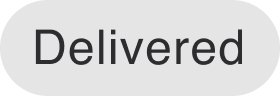Compliance Forms (Two Signing Ceremonies)
Customers have two signing ceremonies - at sales department, and at the F&I Office.
Step #1 Prepare the transaction for the signing ceremony.
1. Select the appropriate Financing Type and whether the deal is LBO.
2 Assig staff members: sales rep, sales manager, finance manager.
3. If the dealership is generating initial Purchase Ordre via TDC - enter the deal information: vehicle sale price (retail)/lease term & monthly payment (lease), rebates, down payment, sales tax, trade dollar amount, we owe.
.png?width=688&height=387&name=Horizontal%20Images%20HubSpot%20(1).png)
3.Add Vehicle For Purchase Info.
Click "Add" under the Vehicle For Purchase Section, start typing the Stock # (ensure the CAPS LOCK is ON), the vehicles selection from your inventory will open - select the vehicle.
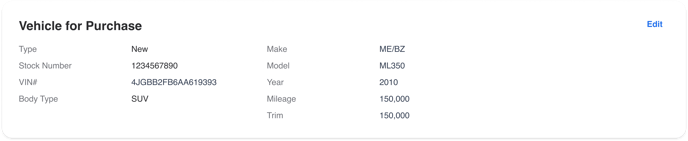
4. Add Vehicle For Trade Info (if there is one)
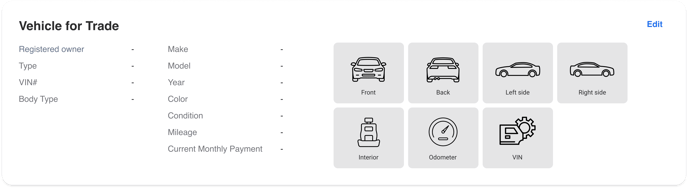
Ensure the status is "File Complete" before triggering forms for signatures.
.png?width=282&height=72&name=Tag%20(1).png)
Step #2 Request Signatures of Pre-Purchase Forms
.png?width=688&height=387&name=Horizontal%20Images%20HubSpot%20(13).png)
Step #3 Customer Signs Docs
1. Customer logs into EXISTING TRANSACTION (on the kiosk)
2. Customer clicks on "E-Sign" Pre-Purchase Docs
3. Customer goes through the signing ceremony.
-png.png?width=688&height=387&name=Horizontal%20Images%20HubSpot%20(2)-png.png)
When the ceremony was complete, the uses will see two indicators on the dashboard.
The checkmark will appear next to the "Pre-Purchase Forms"
.png?width=688&height=387&name=Horizontal%20Images%20HubSpot%20(14).png)
And the Status will turn "F&I Ready"
.png?width=282&height=72&name=Tag%20(2).png)
Step #3 F&I Managers "Request Signatures" for Post-Purchase Forms
.png?width=688&height=387&name=Horizontal%20Images%20HubSpot%20(17).png)
Step #4 Customer Signs Docs
1. Customer logs into EXISTING TRANSACTION (on the kiosk)
2. Customer clicks on "E-Sign" Post-Purchase Docs
3. Customer goes through the signing ceremony.
.png?width=688&height=387&name=Horizontal%20Images%20HubSpot%20(6).png)
When the ceremony was complete, the uses will see two indicators on the dashboard.
The checkmark will appear next to the "Pre-Purchase Forms"
.png?width=688&height=387&name=Horizontal%20Images%20HubSpot%20(18).png)
The status will turn "Delivered"